| A General Introduction To The Program |
 |
| A General Introduction To The Program |
 |
If you go through these procedures once or twice, you will know how to operate most of the DoctorInternet Program.
Prefacing Remarks "If you confuse them ... you loose them."
(Bill Martin, Project Consultant)All computer programs, even relatively simple ones, are difficult - at least initially. However, once you become accustomed to the routines, then even contorted programs are fairly easy. It is like tying your shoes - when it was a new procedure, it was overwhelmingly difficult; but once you went through the process and practiced it a bit, it became reflexive. DoctorInternet is a fairly easy program to understand and operate; however, in order to not "confuse" you and therefore "loose" you (using Bill Martin's slogan, above), I ask that you follow these introductory instructions - slowly, step by step. Once you have a feel for the navigation of the program, then literally, within 15-30 minutes, we can have you doing high-level research on specific medical subjects of your interest; but it is best to get the fundamentals - slowly, step by step. Thus, this Introduction. Best wishes, Chadd Everone, Ph.D.
Printing Instructions The first thing to do is to print this document so that you can interact with the computer while reading these instructions. It is about 17 pages. At the top-left of your browser, there is the function called "File". Select that. In the "pull-down" menu, find the function called "Print", and select that.
|
The menu for your printer options will then be evoked (a graphic is not shown here). Select "OK" or whatever command activates your printer, and that should do it - the document will start printing.
The Components Of One's Home-page Assuming that you have printed this introduction, follow the instructions as you work with your browser.
Each subscriber has a personal homepage. Return to that by selecting the "Back" button of your browser. The various components are described as follows.
There are three main sectors to The Program: 1) The Subscriber Identification, 2) The Research Functions, and 3) The Personalized Newsletter. Each is explained in the following material.
1) The "Subscriber Identification" is also an Internet, URL command which gets you directly to your home-page. This is a confidential password; and wherever you are in the world (e.g., the library, doctor's office, friends house, foreign country, etc.) as long has you have an Internet connection, simply type in this URL, and you will have access to the DoctorInternet Program. Bookmark this URL in your web-browser for easy retrieval.
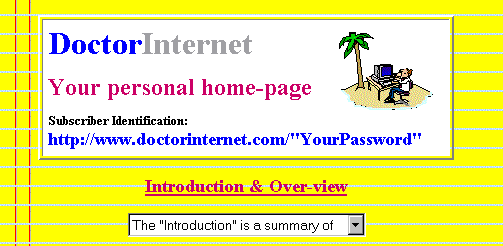 |
Next, there is a link to an "Introduction & Over-view", which is this file.
2) The Research Functions are differentiated into two modes - the "Basic version" and the "Advanced version". Both use the same databases, and the difference is one of simplification in procedures rather than in substance.
Ready-made Searches is the most commonly used function. As of 2003, there are 4,013 human disease classifications; and for each, we have created automated retrieval commands so that all one needs to do is to find the proper medical term and select the desired type of retrieval. A search command is automatically launched, and the retrieval of information is accomplished. Information can be retrieved from the Research database or the Internet at large or the Newspapers database - thus, giving very complete coverage of the particular subject. In the "Basic version", there are about 15 different types of retrieval per medical term; and in the "Advanced version, there are about 50 ways of retrieving information. The "Ready-made Searches" is explained further, in a subsequent section, below.
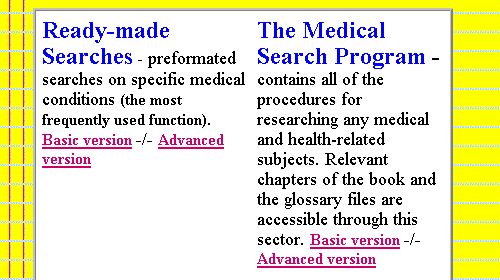 |
The Medical Search Program contains many expanded features for learning how to use the Internet for health and medicine. Again, there is a Basic version", which is a simplification of the more "Advanced version"; and this component of The Program is also explained further, in its own section, below.
Other Functions on Your Home-page.
The "Glossary" is a comprehensive listing and definition of some 21,973 official terms which can be used for searching virtually every bio-medical subject. This is the MEDLINE Medical Subject Heading (MeSH) vocabulary; and it is the definitive glossary for biology and medicine. Obviously, using the proper search term determines the search results; and a little time spent in this Glossary can save a lot of time and frustration.
"The Book" is a full e-book, 225 page in length and ready for printing, which explains, in detail, the various procedures in the Medical Search Program. At various sections in that Program, reference is made to the appropriate chapters of the book. It may be read on-line or printed and bound.
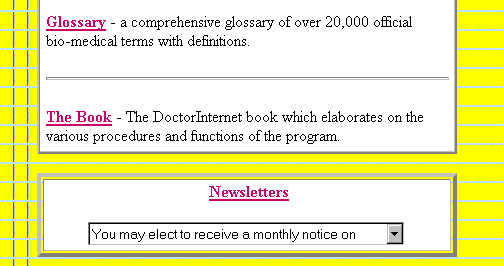 |
The "Newsletters" component enables you to subscribe to any five subjects in the Ready-made Searches.
The "Ready-made Searches", "Medical Research Program", and "Newsletters" components will now be explained in further detail.
Ready-made Searches This is the most commonly used function. It provides pre-constructed commands on every known medical condition (as of the year 2003, there were 4,013 distinct medical conditions). Select either "Basic version" or "Advanced version".
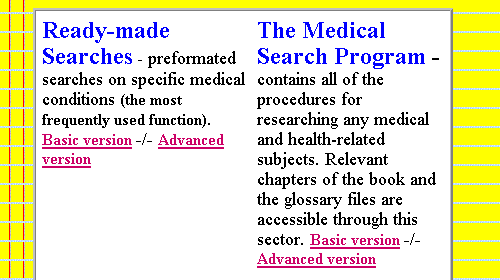 |
You are then directed to an index.
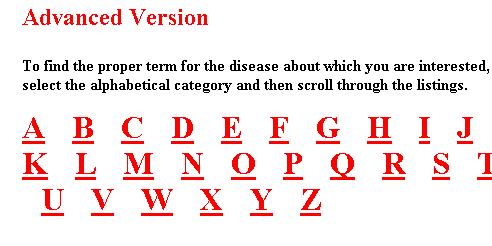 |
Select the alphabetical category for the medical condition which you desire. For demonstration here, we will be researching "Diabetes"; however, it would be good if you used your own personal interests.
Here is where the "nuances" come into play. Frequently, the official disease nomenclature is different from the vernacular or common terms. For example, in the research literature, cancer is usually called "neoplasms" - thus, "breast neoplasms" is used more frequently than "breast cancer". Also, such conditions as "Chronic Fatigue Syndrome" will be listed as "Fatigue Syndrome, Chronic" - thus, it will be listed under "F" rather than "C". It may take some poking around to find the precise term; however, it is well worth it because the power of searching with precise terms more than compensates for the time spent in finding those precise terms.
Selecting "D" from the index, you are given a listing of all medical conditions beginning with the letter "D". To find the right term for Diabetes, scroll up and down the listings.
|
Or you can use your browser's Search function. To do that, first clink on the page to be searched; then, select the "Edit" function; and in the pull-down menu, select the "Find" function.
|
You will be presented with a search box. Frequently, you obtain more information by typing in only the first portion of a word - i.e., "diabe" rather than "diabetes".
Either by searching or by scrolling, you will find various forms of diabetes: e.g., "Diabetes Insipidus", "Diabetes Insipidus, Nephrogenic", "Diabetes Insipidus, Neurogenic", "Diabetes Mellitus", "Diabetes Mellitus, Experimental", "Diabetes Mellitus, Insulin-Dependent", "Diabetes Mellitus, Lipoatrophic", "Diabetes Mellitus, Non-Insulin-Dependent", "Diabetes, Gestational", etc. If in doubt about the correct term for your particular interest, read the definitions and/or ask your physician.
Here, we are interested in the most common form - "Diabetes Mellitus".
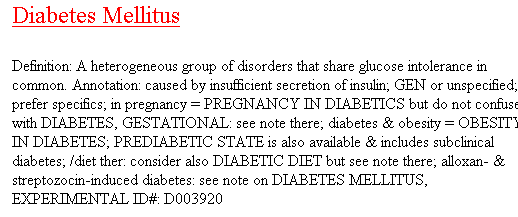 |
Selecting that link, takes you to the main search page for this particular disease.
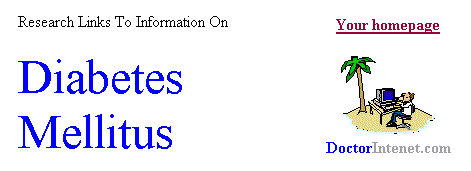 |
On the left hand side of the page, there is a listing of the various "Sub-headings" or ways that information can be retrieved on the medical condition. There, you may retrieve information on the subject specifically related to the sub-heading from the "Research" database, the "Internet" in general and "News-papers". Adjacent to each sub-heading, there is a pop-up box with a definition for that sub-heading.
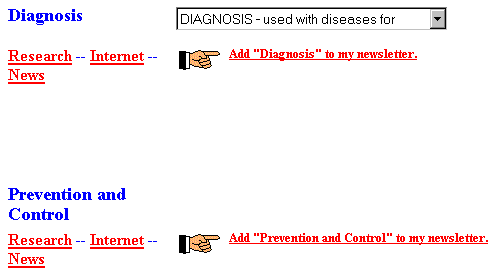 |
Selecting the link entitled "Research" will retrieve the current citations from the MEDLINE database. Selecting the link entitled "Internet" will retrieve Internet sites that are associated with the subject; and you can "surf" through those listing. And selecting the "News" link will retrieve newspaper information. The Google search engine is used for both the Internet and the Newspapers. Selecting the link "Add ... to my newsletter" will take you to a separate set of procedures which enable you to add the particular subject to the Newsletter functions of your homepage and thereby receive monthly notices of new research. The Newsletter function will be explained later.
A good place to begin your search is using the "Comprehensive Search" sub-heading, which is the broadest retrieval. However, if you have a more defined interest, then proceed with that.
Again, the difference between the "Basic Version" of the Ready-Made Searches of the program and the "Advanced Version" is simplification rather than substance. The Advanced Version has some 50 different sub-heading types and retrieves all types of research, including non-English journals and animal research. Whereas, the Basic Version has the 15 most commonly used sub-headings and is restricted to reports in English only and only Human research (i.e., not including animal experiments).
Next, we will step you through using the above functions.
The "Research" Function.
This retrieves information on your subject from the MEDLINE database, which is created by the National Library of Medicine and which is the definitive source of information for peer-reviewed medical reports and scientific research on all bio-medical subjects from today back to 1966. About 30,000 new entries are made each month. MEDLINE is explained in detail in various chapters of the book. Selecting the "Research" link takes you to MEDLINE (i.e., PubMed) below.
This will appear to be a complex display; and, indeed, it is. On the left of your screen will be a blue column with various functions, which you can ignore for our purposes here. The main functions which you will use are below and are explained as follows.
In the "for" box, your search command is reiterated. The "Display" format is set to "Summary", which means that the author, title, and journal of the report are listed. The "Show" function is set to present 50 citations per web-page. The "Send to" function is set to its default called "File".
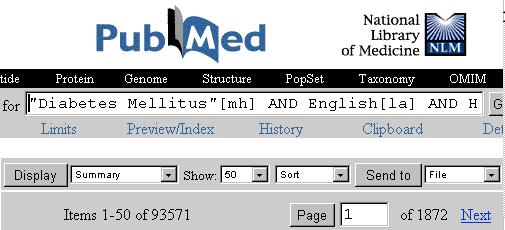 |
Note that there are "93,571" research reports is the entire database (i.e., going back to 1966). Because the database is compiled in reverse chronological order, generally, the most recent are listed first; and thus, you can stay current simply by revisiting the front pages. If you want to review citations beyond the first 50, select the "Next" link or a particular page. As you scroll down, the various reports will be listed, again, in "Summary" format, with author, title of report, and the journal of publication listed. The "author name" is a link to the more complete display; and many citations will have summary "Abstracts" and, increasingly, there are links to the complete report.
 |
Retrieving and Downloading the Research Citations.
After reviewing the various citations and assuring yourself that you have relevant information that is worth reading more carefully, you will need to retrieve and download the information.
Scrolling back to the top of the page, modify the display parameters. Using the pop-up box for "Display", select the "Abstract" format. Similarly, modify the "Show" to 200 reports. In the pop-up box for the "Send to" function, change that to "Text".
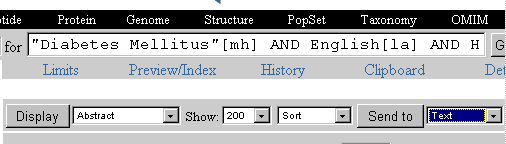 |
Click on the "Send to" button. The system will now start to retrieve 200 citations that will be transmitted to your computer and displayed on your screen. This will take a while, but you should be able to see some type of a notice, at the bottom of your browser, that indicates the progression of the download.
Eventually, you will see a large file with citations listed in "Text" format such as the example below. From here you may print the information or save it to a file. To do that, use the routine functions of your browser: i.e., File -> Print will send the file to your printer and File -> Save as will present a box for designating a file name and directory for storing the file on your disk.
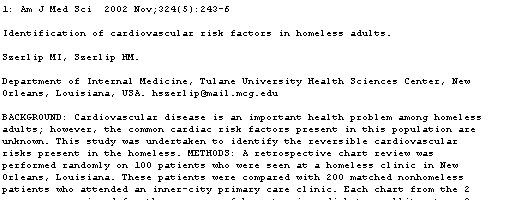 |
Additional instructions about the many ways of using MEDLINE are provided in the various chapters of the book and in The Medical Search Program functions.
The "Internet" and "News" Functions.
Returning to the Ready-made Searches function of DoctorInternet for the particular medical condition (using your browser's "Back" button), select the "Internet" link for your subject.
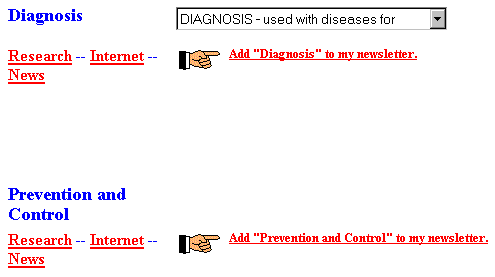 |
This automatically launches a search for your subject in the Google Internet search engine which compiles Internet sites by subject. Google lists the paid sponsored links in the right-hand column and regular links are down the left-hand column. Use this retrieval to "surf the net" for your subject.
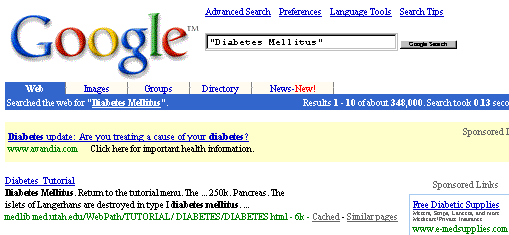 |
Returning to the DoctorInternet page, select the "News" link. This takes you to the Google Newspaper search engine, enabling you to see if there are recent articles published on your subject.
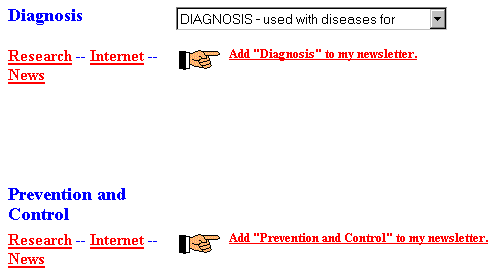 |
Given the primary mission of the DoctorInternet Program - i.e., getting to you "the most authoritative and the most current scientific information on any medical subject", the three functions "Research", "Internet", and "News" fulfill that mandate amply. Indeed, by using these (particularly the "Research" function) you will have performed research that is comparable to the world's most professional bibliographic researchers because 1) you will have used the most authoritative databases, and 2) there is only one way of extracting the desired information.
The "Newsletter" function Again, when on the Disease Search page for any particular medical condition, you will note that adjacent to each sub-heading for that condition, there is a link entitled "Add ... to my newsletter".
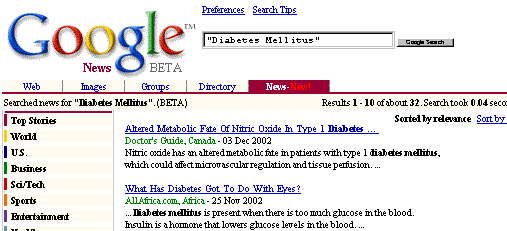 |
Selecting this will lead you to an intermediate menu which enables you to manage your newsletter subjects. Here, you can change the parameters of your newsletter: eliminate subjects or modify the priority of a listing. When you have finished editing, select that functions, and you will be returned to the disease page. When you return to your home-page, you will notice that the additions/subtractions have been revised.
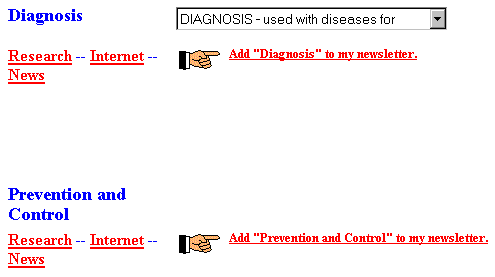 |
"Medical Research Program" Although the "Read-made Searches" is the most commonly used function and may be all that most people need, The Medical Research Program enables much more extensive research. Selecting the link to the "Medical Research Program", on your homepage, will take you to the Index page for those functions. From this page, you will navigate through the entire system. There are two frames.
Frame #1, on the left, contains the various research "Procedures".
Frame #2, on the right, is the display panel.
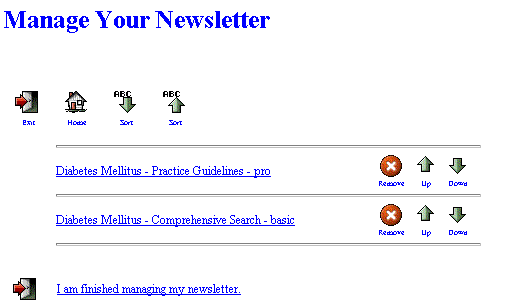 |
For each frame, there is a scroll-bar. By selecting that with your cursor and holding down the left button of your mouse, you can scroll up and down the frame.
Also, note the "pop-up" menu in Frame #2. Contained therein are instructions for modifying the width of the frames for easier reading, if you so desire.
In the initial display of Frame #2, there are three links that repeat those on the homepage and which have already been explained - The Introduction, which is this file, The Glossary, and The Book. How to navigate through the Book and the Glossary is straight-forward. Simply, follow the instructions in the index page for those sections. At this point, you may link to the Book and the Glossary just to see how those sections look; but before getting diverted in those functions, the functions in Frame #1 will be explained, next.
The Program procedures are in Frame #1. The first procedure "0 - Pre-structured retrievals by disease
is the same as "Ready-made Searches", which has already been explained. First, select the "i" icon. That displays a brief explanation in Frame #2. (The "i" icon for each procedure always displays a brief explanation for that procedure.)
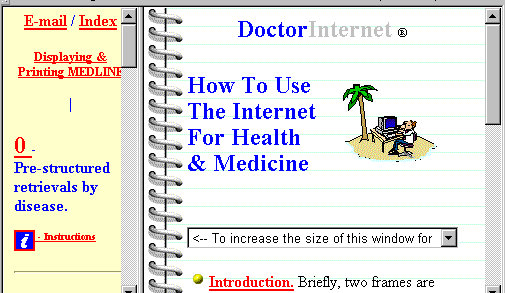 |
As you scroll down Frame #1, you will see various functions that represent an extensive repertoire of research procedures. Some of these are explained briefly below; but each has a detailed explanation using the "i" icon, as explained above; and for most, there will be corresponding chapters of the Book with more detailed instruction.
Procedures " 1-4 " contain more advanced ways of extracting information from MEDLINE.
Procedure " 7 " takes you to MEDLINEplus, which is an gateway to various Internet sites, and it is organized by health/medical interest.
Procedure " 11 " specializes in cancer and instructs in how to use a very advanced database called PDQ. Although cancer is covered in MEDLINE, the PDQ is organized around a structured approach to state-of-the-art diagnosis and treatment. It will take some time to learn the procedures; but it is well worth it.
Procedure " 12 " is dedicated to Experimental, Clinical Trials. Again, clinical trials are covered in MEDLINE, but this specialized database offers additional features.
With these instructions, you now have most of how The Program works; and the rest will be fairly easy to figure out. We trust that this will be an informative and interesting process for you, as we believe it most certainly will. More importantly, we hope that it will be of substantial benefit to you and yours, which, obviously, is the main objective.
Again, best wishes, C. A. Everone, Berkeley, California
--- end ---